Adding DMX Device
The DMX feature for V16X, V4X, and RidePlayer is accessed by adding a device to your show control project in our WinScript Live software. Once this device is added, you are able to see a 512 element array variable that holds the entire universe of DMX channel values.
The first step is to create a new Script for a V16X, V4X, or RidePlayer in WinScript Live.
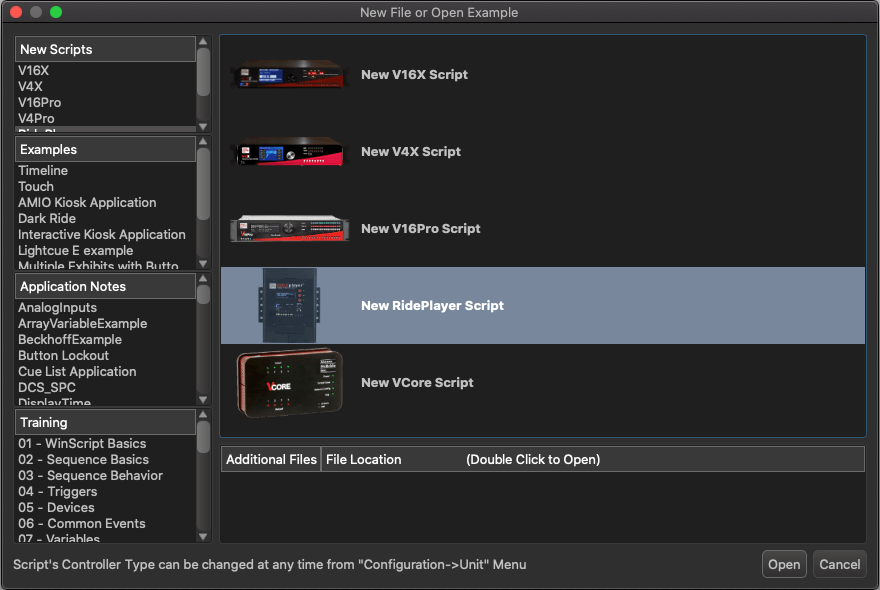
After that, click on the Devices… button to access the device list.
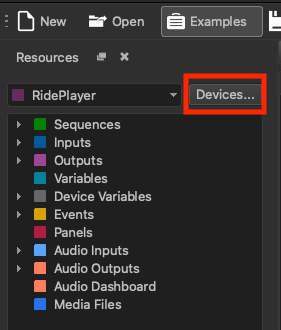
Then click +New to add a device to the device list. Enter a name for the device (such as DMX) and click the Add Custom Device button.
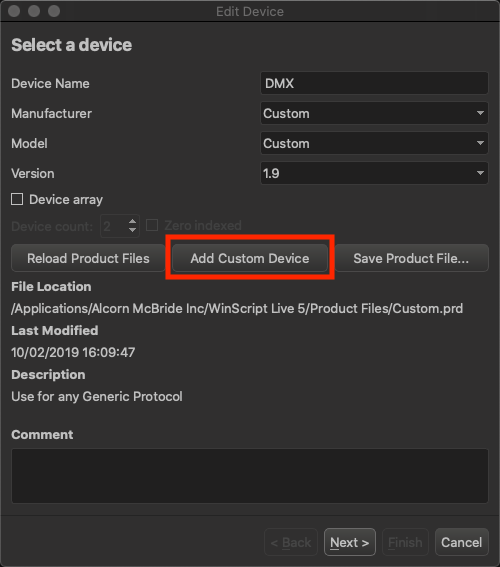
Click Next to advance to the next device configuration screen. Select DMX512 as the Connection Type and then click Finish.
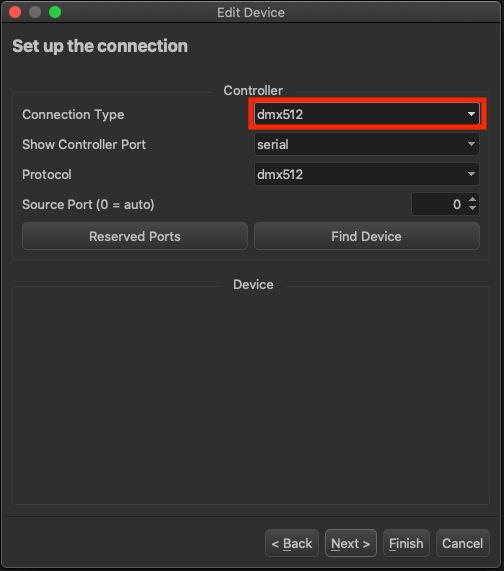
There you go! You have now added a device that we can use to control the DMX output.
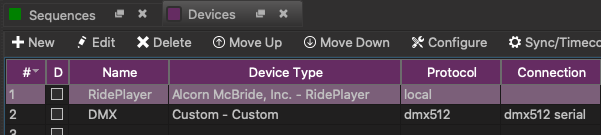
Now would be a fantastic time to save your script and advance to the next lesson to learn how to view the DMX universe and assign descriptive names to your DMX channels.
