On-Screen Labels
With the latest Repro2KU firmware release and WinScript Live release, you can now take advantage of adding “labels” to AVUC Binloop outputs. This is a 16-character fully custom overlay of text that will appear in the upper left corner of video output. This text can be turned on/off with the updated AVUC Binloop product file found in WinScript Live.
The Label Feature can come in handy while installing large video walls or attractions with many channels of video stitched together. This can also help with daily maintenance procedures for technicians. If scripted into maintenance mode, you can easily identify which channel of video you’re looking at and how it relates to the configuration in the Binloop Hardware Frame.
Here’s an example of how it appears on the video outputs:
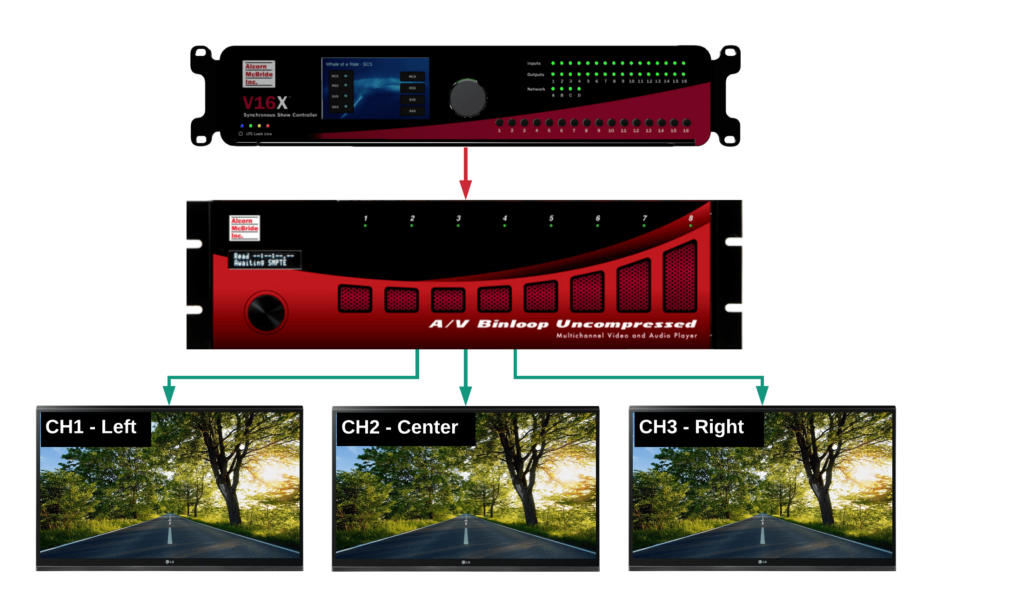
What You Need:
- Repro2KU firmware 1.20 or later installed on the Reproducer Cards of your Uncompressed Binloop.
- DBAP5 firmware 2.46 or later installed on the DBAP5 controller card of your Uncompressed Binloop.
- WinScript v5.7.0 or later, which includes the update to the AVUC product file for this feature (Set Label and Clear Label events)
How To:
The easiest way to achieve this is by creating a sequence in WinScript Live that includes the Label Set and Label Clear events, as in this example:
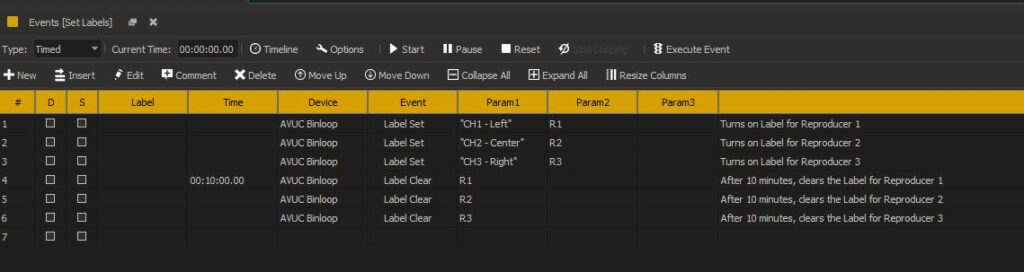
If you do not have access to an Alcorn McBride Show Controller, you may also send the following command to the AVUC Binloop from something like AMI Terminal or another third-party controller.
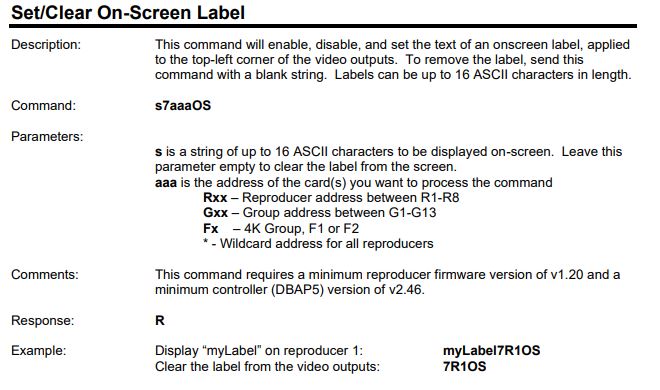
Helpful Notes:
- Remember, All commands and responses are terminated with the Carriage Return character. This character is represented by the hexadecimal value 0x0D.
- If you send this command to a group of reproducers, your text will be duplicated on all outputs that are part of that group.
- The text will display as a separate layer regardless of what is currently being output on your Repro2KU. Whether it be multiple videos playing in order, colorbars, etc…
